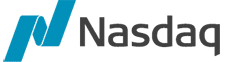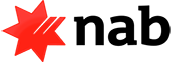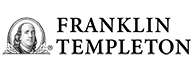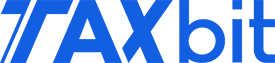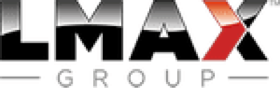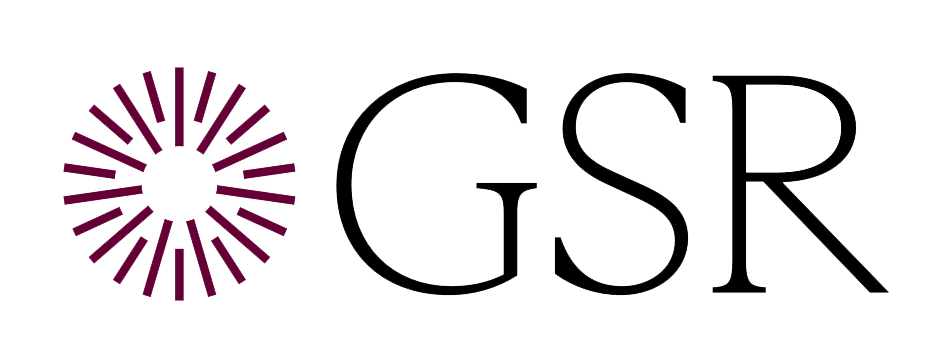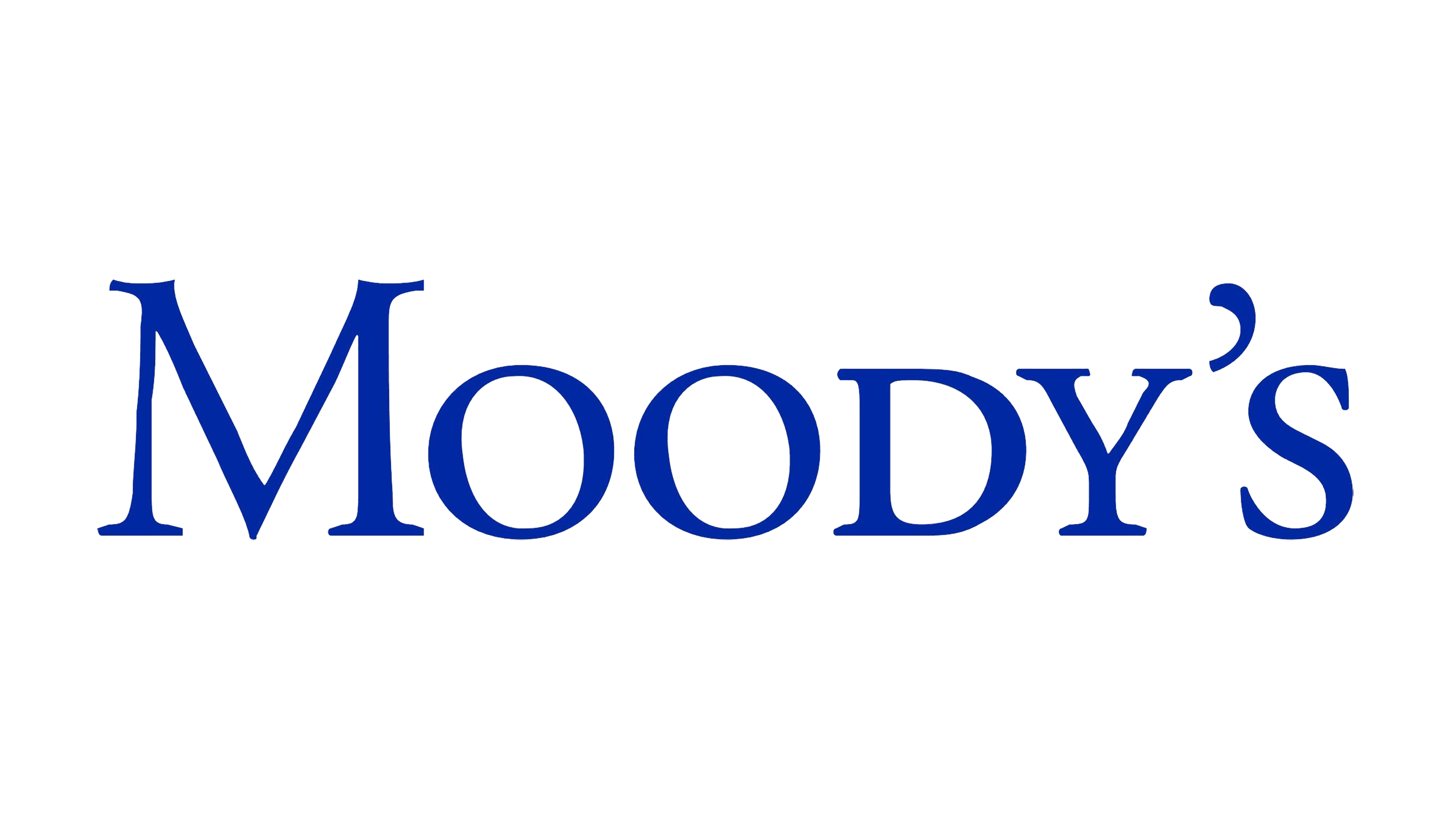%20Tokenization%20Primer-2.png?width=600&name=Real-World%20Asset%20(RWA)%20Tokenization%20Primer-2.png)
New Primer: Explore Real-World Asset (RWA) Tokenization
Real-World Asset (RWA) tokenization has the potential to drive a trillion-dollar market and institutional interest is rapidly rising.
Get Amberdata's new primer to explore the mechanics, benefits, and challenges of digitizing physical assets like property, art, and commodities using blockchain technology.
Building Digital Asset Data Infrastructure is Hard
While all centralized exchanges and blockchains provide open-source APIs that can be used to access digital asset data, customers still need deep expertise and the ability to build and maintain a massive infrastructure to collect and process the data. Amberdata provides it for you, allowing you to bring digital asset products to market faster and more cost-effectively.
Solutions for Every Digital Asset Class Participant
Whether you’re a financial institution just entering the asset class, a seasoned crypto-native looking to expand coverage, or a Fintech looking to build new or enhance existing products, Amberdata has digital asset data solutions to meet your needs.
Data for Every Pre and Post-Trade Need
Financial Institutions get the comprehensive digital asset data needed to support the full trading lifecycle from Amberdata.
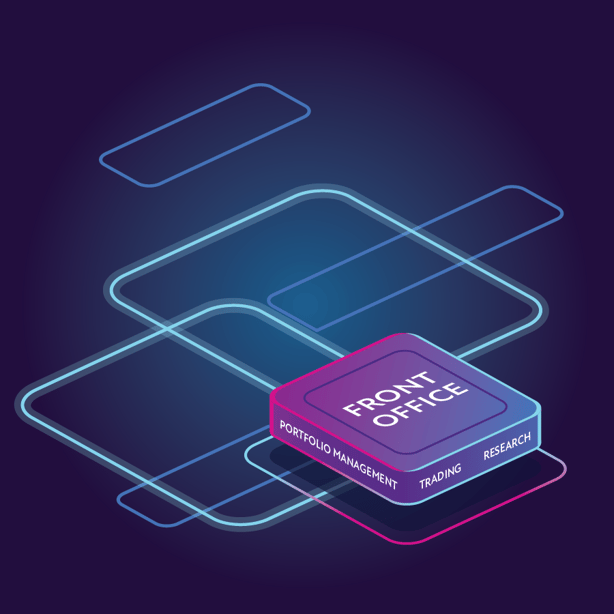
Trade, Research & Manage Portfolios
Don't waste time, budget, and effort building and maintaining data infrastructure. Amberdata provides the digital asset data you need to support trading, research and portfolio management with the reliability and performance you get with other asset classes.
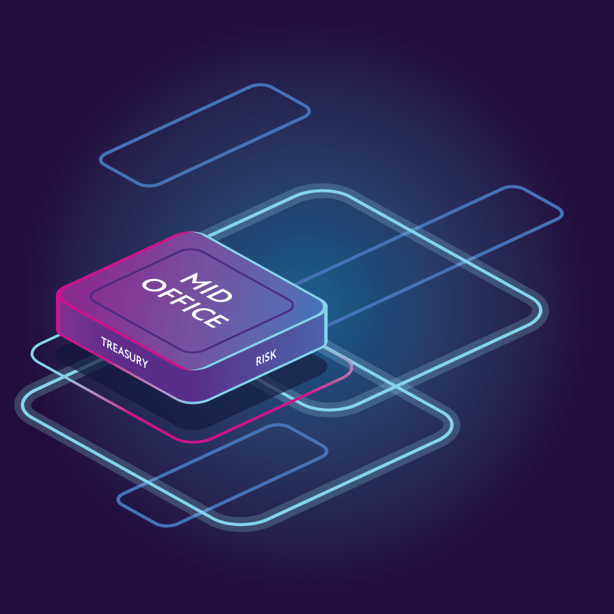
Visibility for Risk and Treasury
Mitigating risk and managing the balance sheet with digital assets requires comprehensive data, just as it does with other asset classes. Get the visibility you need into digital assets with Amberdata.
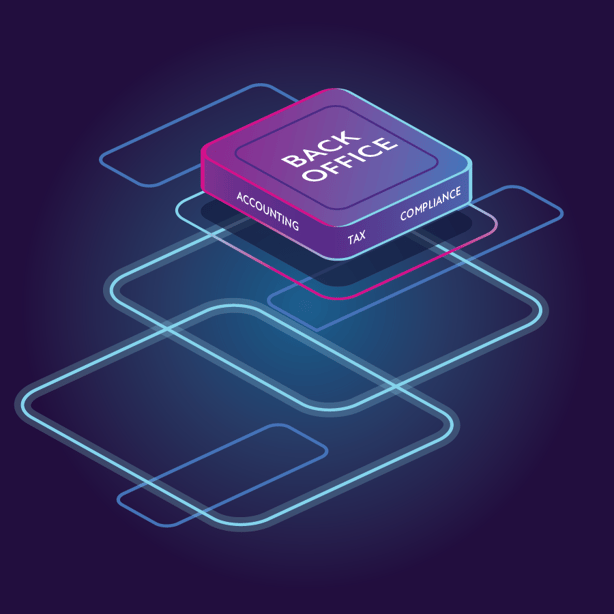
Critical Data for Compliance & Accounting
Accounting and tax/regulatory compliance are simply more complex in the digital asset class. You need a partner like Amberdata that provides easy-to-consume data so you can properly account for and report on complex digital asset transactions.
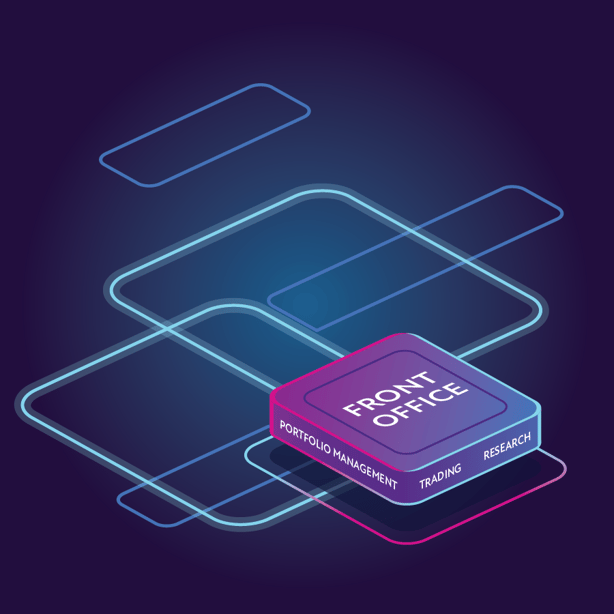
Trade, Research & Manage Portfolios
Don't waste time, budget, and effort building and maintaining data infrastructure. Amberdata provides the digital asset data you need to support trading, research and portfolio management with the reliability and performance you get with other asset classes.
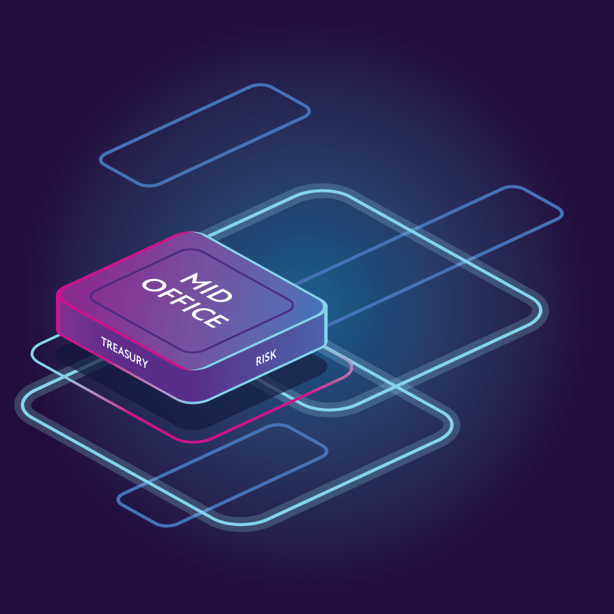
Visibility for Risk and Treasury
Mitigating risk and managing the balance sheet with digital assets requires comprehensive data, just as it does with other asset classes. Get the visibility you need into digital assets with Amberdata.
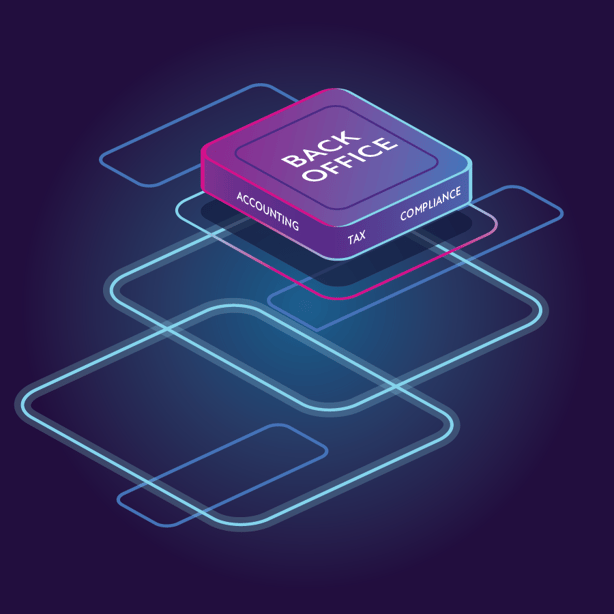
Critical Data for Compliance & Accounting
Accounting and tax/regulatory compliance are simply more complex in the digital asset class. You need a partner like Amberdata that provides easy-to-consume data so you can properly account for and report on complex digital asset transactions.
Explore Our Products




“Amberdata has a unique approach and an extensive offering that transforms complex data into easy-to-use information. They have been great partners to collaborate with and helped us to utilize data much faster than expected.”
Itay Tuchman | Global Head of Foreign Exchange at Citi
“Financial institutions and global payment providers are increasingly interested in offering cryptocurrency-enabled products and services. We believe Amberdata provides the most comprehensive digital asset data solution in the market and has the potential to be a piece of fundamental infrastructure powering the future of financial markets.”
Chris Ferraro | Co-President and CIO at Galaxy Digital
“Amberdata is the best in class for crypto data and pricing information and one of the pillars of Pantera’s infrastructure.”
Dennis Chou | Director of Trading at Pantera Capital